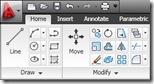 I know there are a lot of cons against AutoCAD (and other Autodesk products) after they finally implement ribbon for tools navigation. Especially for old school users. They feel like they have to start all over again to be familiar with this new interface. And there are complaints that using ribbon is taking a lot of screen space. Some also mention that ribbon is slowing their work, because activating tools from it takes longer time. I’m not with or against ribbon. But I hope this post can help.
I know there are a lot of cons against AutoCAD (and other Autodesk products) after they finally implement ribbon for tools navigation. Especially for old school users. They feel like they have to start all over again to be familiar with this new interface. And there are complaints that using ribbon is taking a lot of screen space. Some also mention that ribbon is slowing their work, because activating tools from it takes longer time. I’m not with or against ribbon. But I hope this post can help.
I think ribbon is just like toolbar. But it groups the tools on a task base. When you draw, then you see your drawing tools. When you annotate your drawings, you see annotation tools. As simple as that. The structure is better. I know MicroStation has implement task based tools since XM. And I feel it works very well for Autodesk vertical products. May be there are some resistance at first, but I believe the users will manage. But AutoCAD users are different. They have different behavior. I believe that’s why Autodesk still provide the classic workspace in AutoCAD, but not in the others.
Honestly I don’t think using ribbon is that bad. It’s just like using toolbar. We only need spend some time to find where are our tools and get used to it. I don’t know whether Autodesk planning to get rid the classic interface later or not. But I think getting used to it is a wise decision.
Getting Faster Access to Any Tools
I don’t feel clicking the ribbon take a lot of time. The delay is just the same with toolbar. Except for the famous big A letter, there’s a delay. I am a command line ninja, so I don’t use it that much anyway.
Since I’m a keyboard shortcut lover, I’m excited to see now we can use shortcuts in ribbon.
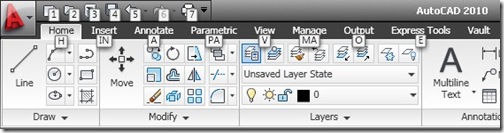
No other application use command line like AutoCAD does. I had a hard time when I have to learn and use other application, CAD or not. I also get frustrated when I teach Revit, Inventor, or MicroStation to AutoCAD users. They tend to hit the keyboard very fast. They quickly press [esc] repeatedly when they feel it’s not working. It only works on AutoCAD.
The beauty of using this new shortcut is, it works for every item in ribbon.
Let’s try it. Press [alt] and then [H]. You can press it together or consecutively. Then press LI to activate line. Try it again until you feel comfortable with the key position and sequence.
Now try [alt] then [H]. Now press RE to activate rectangle. Try it several times. Not that bad isn’t it?
It’s faster to just type L then [enter] for line and REC [enter] for rectangle. Sure they are.
But now try press [alt] [H] then LA. This will activate the layer selection drop down. How do you do it in the past? No quick way to do it, isn’t it?
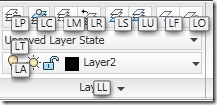
Now we can select objects, and change their layer using this shortcut. Sure, you can also change the active layer.
There are several tools now can be activated very quickly using ribbon shortcut. You just need to give it a try.
Getting More Space in Your Screen
I’ve posted 10 AutoCAD Ribbon Tips You Should Know, there’s a tip from Mark W Kiker how to hide your ribbon. If you hate ribbon because you feel it takes a lot of your screen space, you can hide it anyway.
Not required so much space anymore, isn’t it?
![]()
You can minimize it once so you can see the tab and panel name. Unfortunately, the ribbon shortcuts are disabled in this mode. Minimize it again, then you will see only the ribbon tab name. I’m glad that the ribbon shortcuts work in this mode!
Now ribbon doesn’t take a lot of space, and you can work fast with ribbon shortcut. I now some of you may still say no. But give it a shot won’t hurt, doesn’t it?
Like I said, I’m not with or against this feature. If you decided to use it, this post might be useful for you. And let’s all pray that Autodesk won’t apply major interface changes on the next version again :)




I decided to give the ribbon a try when I upgraded to 2010. The result has been an increased use of keyboard shortcuts. I've got a condition my doctor refers to as "mouse hand" so anything that forces me to click more is not good.Thanks for this tip. I'll try it when I can't remember the proper command alias.JG
Hi JG,Sorry to hear about your condition. I hope you can find this shortcut useful. And I want to hear how you manage to use it :)
Hi JG,
Sorry to hear about your condition. I hope you can find this shortcut useful. And I want to hear how you manage to use it :)
I decided to give the ribbon a try when I upgraded to 2010. The result has been an increased use of keyboard shortcuts. I've got a condition my doctor refers to as "mouse hand" so anything that forces me to click more is not good.Thanks for this tip. I'll try it when I can't remember the proper command alias.JG