In this Article...
Do you ever received a drawing that use metric, but you are not familiar with that measurement unit? Or the other way around? You want to convert the drawing to your unit. How can you do that?
In short, there are three ways to do it:
- Scale the drawing manually
- Create a new drawing with your preferred unit, then insert/bind your drawing there.
- Using -DWGUNITS tool. (for AutoCAD 2009 or later, more comfortable for experienced users).
The 2nd option is the easiest way to do it, as you can see in video below:
Read on if you want to know other options you have.
AutoCAD doesn’t treat the measurement as real measurement. Some other applications allows you to just change the units in option dialog, and the drawing will be adjusted automatically. But not AutoCAD.
So how can we convert AutoCAD drawing units?
Scale All Objects in the Drawing
The easiest way is by scaling all objects in our AutoCAD drawing. We know if we receive a drawing in mm, we can convert it to m by selecting all object, scale it by 0.001 (or 1/1000). To keep the drawing origin, we can use 0,0 as base point. We can convert from inch to mm by scaling all objects by 25.4.
Command: _scale
Select objects: ALL
892 found
110 were not in current space.Select objects:
Specify base point: 0,0
Specify scale factor or [Copy/Reference]: 0.001
Remember to change units after you scale your drawing. If you scale your drawing to cm, change units to cm.
To change units, simply type UNITS then change the insertion unit.
Insert the Drawing File as Block or Reference
There is another way that we can do. We can insert the drawing to another AutoCAD drawing, and let AutoCAD to convert the unit automatically. This method also allows you to work with multiple drawings that use different units.
For example, you use metric for architectural design. The MEP guys need to use imperial because the MEP standard parts are not available in metric. Or you may receive block libraries that use imperial from the manufacturer, but you work with metric.
This method allows you not only convert it, but also work with different drawing unit.
Let us try to open a drawing sample. I use AS-01.dwg from sheetset sample. I try to measure the drawing and get the result in imperial. Well, most of AutoCAD samples are in imperial :(
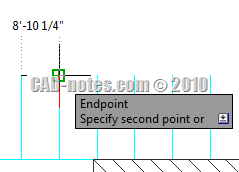
Set the Source Drawing Unit
Using imperial unit is painful for me. I want to convert it to metric. Let us check the drawing units. You can access it from AutoCAD menu> drawing utilities> units. We can see that the unit is already defined correctly. The insertion scale is set to inches.
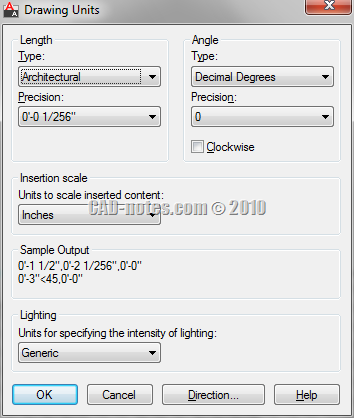
Create a New Drawing with Target Unit
Now create a new AutoCAD drawing. Use one of the metric template available. Check if the insertion scale in drawing units is set to mm.
Activate insert block. First time you activate the dialog, the block unit should show unitless. Doesn’t matter. Browse for the file. After you click open and back to this dialog, you should see the block unit (2) now is showing inches. The conversion factor is now set to 25.4.
To make sure the drawing is still using it’s origin, use 0,0,0 as the block insertion point.
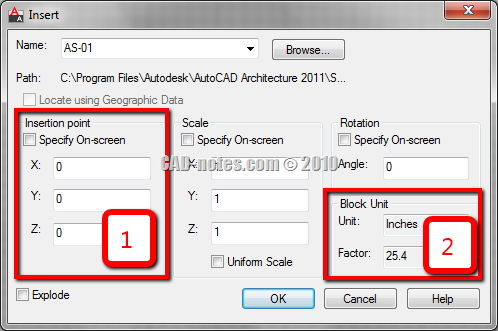
Now because you are inserting the file as block, you may want to explode it.
You can also use external reference (XREF) to do this.
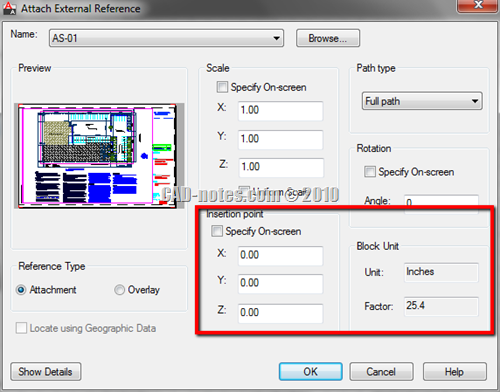
Check the Conversion Result
Now let us see if it works. Try to measure the same distance, and see what you get. This time I get the measurement in mm!
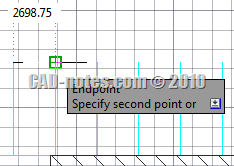




My autocad drawing is in mm but my dimensions are showing in feet why…
Hi,
I’m using ACAD Arch 2015 and usually draw with “drawing unites” set to cm
How can I change the units in “Plot Scale” dialogue to cm because I’m only able to select mm or inch so plot scales always have to be scaled by factor of 10 (when mm are selected)
It is an annoyance because it also affects annotation scale in layout/viewport so I would be very grateful if you could point me in right direction.
When starting a new drawing sometime my lines will not extend correctly or I can’t draw a line perpendicular. It also won’t recognize a intersection of two lines. Any thoughts
I suspect it has something to do with your view, or you are drawing objects with elevation. Try to change UCS to World and type PLAN to reset the view.
hi sir how to draw the landsurvay map in auto cad in sq ft
Hi – I frequently receive drawings in mm from architects but need to convert to Metres to upload the drawing into my survey controller. I rescale the drawing which is fine but all the dimensions ( and there are normally a great many) do not rescale. I have not found a way as yet to rescale them and end up turning the dimension layer off. I would prefer to have the dimensions on the rescaled drawing but at the moment they end up as a huge blob of lines and figures. Is there a simple way to rescale the dimensions?
Kind regards Bob bright
How did you scale the drawing? I would suggest you to modify the dimension style, change the text and arrow size to match the current scale.
hi<
my coordinates unites very big how can i chage it to smal
Hello Edwin!
I have received an autocad drawing in mm but would like to convert it to inches.
Units in the drawing i received are set to Decimal and Inches. When I dimension the existing drawing, it gives me measurements in mm. But I would like to convert and draw in inches and check the dimensions in inches. I would like to use your second method – insert the drawing method. Could you please describe in detail how I can do this.
Also, when I try to create a new drawing, what should i select as i have never used different templates before. And what should the factor be when I insert?
Another problem is the dim style. When I am right now Dimensioning my existing drawing, it dimensions in mm with showing also alternative units in feet and inches.
Please help as soon as you can.
Thank you very much.
In your case, maybe it’s better for you to use -DWGUNITS command. Read about it here: https://www.cad-notes.com/convert-autocad-units-using-dwgunits/
hi, sir am ravikiran. presently working at PCE b’lore as a development dept, but the thing is i dsn’t 2d & 3d
the company has given 10 days time to get ready for operation first thing is i have to learn 2d pls give some
Tips.