In this Article...
In AutoCAD 2011, we already see some enhancement that allow us to use grips for modification. You must notice the grip improvement in hatch and polyline. Now Autodesk extend grips further. Now we can use it in more objects.
Grips
Try to draw a line, then select it. Move the pointer above grip at the end of line. By default, if we click it, we will activate stretch command. Now we have other option: lengthen.
So what is the difference? Lengthen locks the line along the axis. You can choose lengthen by
- Letting your pointer above the grip for a while, then choose it from pop up menu.
- Or you can do click the grip, then press [ctrl] to cycle between commands.
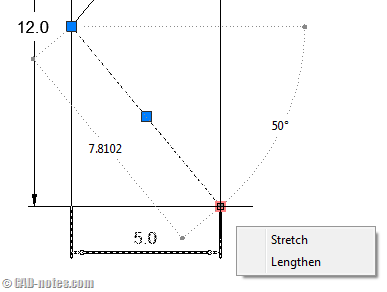
This is a very minor enhancement. But you might be happy if you see the grip options in dimension arrow. We can quickly continue the dimension or create baseline dimension. And flip the arrow.
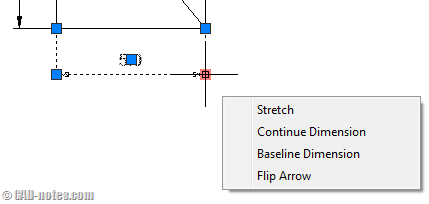
Autodesk also adds this capabilities in 3D. Try to use it in 3D sub objects like edges or faces.
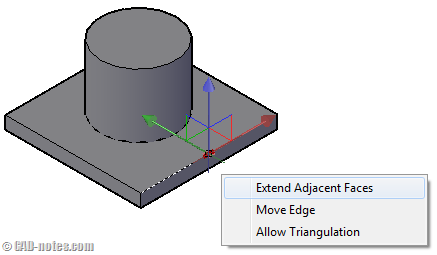
Nudge
Be careful with this one. When you select objects, you can move it two pixels (if snapmode is off). So the movement distance are different in different zoom ratio. I wonder if we can turn this off, because we can accidently move objects without precise distance.
The more predictable distance is when you use snap mode. You can toggle it on/off it by pressing [F9]. You can also change the snap spacing in drafting settings, snap and grid tab.
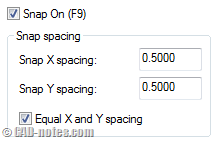
Not really sure if I ever need to use it in AutoCAD. But you may find it useful.
We will cover more major differences next.



