In this Article...
Do you want to load an AutoLISP program? Here is a basic guide how to do it.
To load application
If you have an AutoLISP program, you can load it by using load application in manage tab.
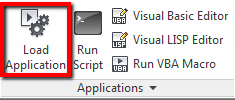
Or you can type APPLOAD then press [enter].
You will see load/unload applications dialog opened. Find your AutoLISP program then click load. Double-clicking the file will also load the application.
This method will load your application in current session only. It means that when you close AutoCAD, then restart it, the application is no longer loaded. You have to load it again. If you use the application frequently, then you can consider to load it automatically in every AutoCAD session. You can do it by adding it to startup suite.
To add application to startup suite
If you want AutoCAD to automatically load it every time you start AutoCAD, you can add it to startup suite. To add it to startup suite is easy. You can simply drag and drop the application to startup suite icon as shown below.
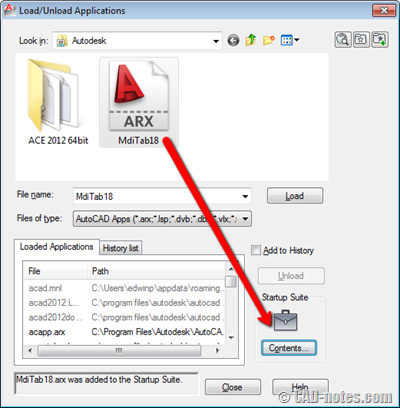
To remove application from startup suite
To remove it from startup suite, click contents button below briefcase icon.
In opened dialog box, click application you want to remove then click remove.
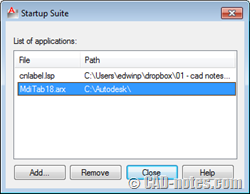
Drag and drop thing to add application is cool. If you notice the add button here, yes, it’s the other method to add application to startup suite. Click it, find your application and click open.
There are some more advance technique, but I find this is the most convenient way for people who don’t know much about customization like me. There are more methods like described in AfraLISP here, if you are interested :)




Hi, I would be thankful if you explained how to export the loaded Lisp files or AutoCad application to another computer.
Thanks for the direction on this. It’s just that the problem persist. Even after laod the files to the content suitcase I am still having to load the files at startup. Can you help? Im working with AutoCAD 2014 trying to get 2007 and 2011 content to load automatically.
hi pls check here for download lisp http://arkiplans.blogspot.com/2012/04/usefull-auto-cadd-lisp-files-to-down.html